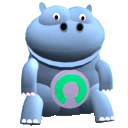| |||||||||||||||
Grid ManagerThe grid manager is a new tab added to the preferences window, just below "Skins". It allows you to add new grids or to edit existing grids. You can easily select a default grid and select a different grid just for the next login. From the login screen the grids tab can be accessed directly using the new "Grids" button.
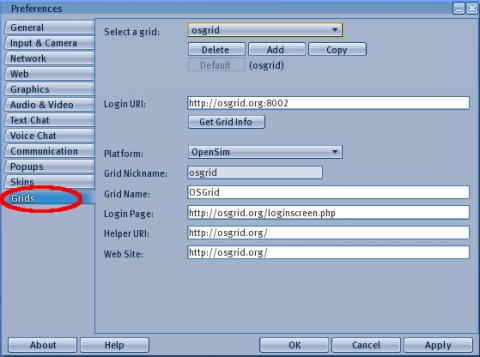
Default GridIf you don't give a grid name on the command line and you don't select one from the grids tab, you are connected to the default grid. When installing the viewer, the default grid is set to OSGrid, but you can change that easily by pressing the "Default" button in the grid tab. Grid NicknameEach grid is identified by a nickname. It should be short, yet descriptive. It must be alphanumeric and lowercase, so it can be used as a part of filenames to store grid-specific data. Select Grid for LoginThere are two ways for selecting a specific grid for login. Note that this will not change the default grid.
Adding a New GridFor adding a new grid, just click the "Add" button and fill in the fields. If you click "Copy" instead, the entry fields will be prefilled with the data from the currently selected grid. The minimum information required is the nickname and the login URI. The nickname must be alphanumeric and lowercase. When done, click the "Apply" button. The GridInfo ProtocolIf the grid server provides grid information via the new GridInfo Protocol, simply enter the login URI and press the "Get Grid Info" button. This will automatically fill in all the fields provided by the grid server. You can test that with my own grid using login URI: http://manaria.game-host.org:35000/ Interesting reads
| |||||||||||||||